Microsoft Word
Certification Course
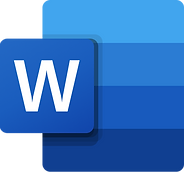
Course Overview
This course provides a comprehensive introduction to Microsoft Word, guiding students from the basics of creating and formatting documents to more advanced features like working with styles, themes, and graphics. It covers essential document creation techniques, such as font and paragraph formatting, list customization, and inserting images and tables. Students will also explore document organization tools like headers, footers, page breaks, and section breaks. The course is ideal for individuals looking to build professional documents, offering practical applications and projects to apply learned skills in real-world scenarios.

Upon completion you will receive this badge from Microsoft.
Course Description
The "Microsoft Word Formatting" course is designed to help students develop proficiency in creating and formatting documents using Microsoft Word. The course begins with an introduction to the interface, including an overview of key elements such as the Ribbon and Quick Access Toolbar. Students will learn essential skills like creating new documents, saving them in different formats, and setting page layouts. The curriculum covers both basic and advanced text formatting techniques, such as changing font styles, applying paragraph alignment, and creating bulleted and numbered lists.
As students progress, they will explore more complex features, including styles, themes, text effects, and hyperlinks, which enhance both the visual and functional aspects of documents. The course also covers essential page layout tools, such as headers, footers, page and section breaks, and columns, which are critical for organizing content in multi-page documents.
In addition to learning how to insert and format images, shapes, and tables, students will become adept at working with lists and outlines, inserting references and citations, and finalizing documents for printing and sharing. This course also emphasizes real-world applications by guiding students through practical projects like creating letters, resumes, and reports, and building a portfolio of their work.

Course Modules
I. Introduction to Work & Formatting
-
Overview of the Interface: Familiarize yourself with the Ribbon, Quick Access Toolbar, and navigation pane.
-
Basic Document Setup: Learn to create a new document, save it in different formats, and set the page layout (margins, orientation).
III. Advanced Text Formatting
II. Text Formatting
-
Font Styles and Sizes: Change font type, size, color, and apply bold, italic, and underline effects.
-
Paragraph Formatting: Adjust alignment (left, center, right, justified), line spacing, and paragraph spacing.
-
Bulleted and Numbered Lists: Create and customize lists for better organization of information.
-
Styles and Themes: Apply pre-defined styles for consistent formatting and use themes to enhance document aesthetics.
-
Text Effects: Experiment with text shadows, reflections, and outlines for visual impact.
-
Hyperlinks: Learn to insert and edit hyperlinks for easy navigation to web pages or other documents.
V. Inserting & Formatting Graphics
-
Inserting Images: Learn how to insert and resize images, and adjust text wrapping options (in line with text, square, tight).
-
Shapes and SmartArt: Use shapes and SmartArt graphics to create visual representations of information.
-
Tables: Create and format tables for data organization, adjusting cell size, borders, and shading.
VII. References & Citations
-
Inserting Footnotes and Endnotes: Learn how to add footnotes and endnotes for citations and additional information.
-
Creating a Table of Contents: Use styles to automatically generate a table of contents based on headings within the document.
-
Bibliography and Citations: Format citations in various styles (APA, MLA, Chicago) and create a bibliography or works cited page.
IX. Finalizing & Printing Documents
-
Page Setup: Adjust final document settings, including print layout and paper size.
-
Print Preview: Review your document in print preview mode to ensure proper formatting before printing.
-
Exporting and Sharing: Learn how to save your document in different formats (PDF, DOCX) and share it via email or cloud services.
IV. Page Layout & Design
-
Headers and Footers: Create headers and footers for document consistency, including page numbers, dates, and titles.
-
Page Breaks and Section Breaks: Understand the difference between page and section breaks and how to use them effectively.
-
Columns: Format text into multiple columns for newsletters or brochures.
VI. Working with Lists & Outlines
-
Creating Bulleted and Numbered Lists: Customize list styles and indentation levels.
-
Outline View: Use the outline view for structuring documents, allowing easy navigation and organization of headings and subheadings.
VIII. Proofreading & Reviewing
-
Spell Check and Grammar: Utilize Word’s built-in proofing tools to check for spelling and grammatical errors.
-
Track Changes: Learn how to track edits and comments for collaborative document editing.
-
Comparing Documents: Use the compare feature to highlight differences between document versions.
X. Practical Applications & Projects
-
Creating Professional Documents: Apply your skills by creating letters, resumes, reports, and other professional documents.
-
Formatting Templates: Design and save templates for repeated use, ensuring consistency across multiple documents.
-
Portfolio Creation: Compile your formatted documents into a portfolio to showcase your skills to potential employers.
