Microsoft Excel
Certification Course

Course Overview
This course is specifically designed to help students master the essential skills required to achieve a Microsoft Excel certification. Covering both basic and advanced functions, students will learn how to efficiently navigate the Excel interface, format cells and data, and create dynamic charts and tables. In addition, the course will provide hands-on experience with formulas, functions, and data validation techniques, ensuring students can confidently manage and analyze large datasets. By completing practical projects and real-world applications, students will be fully prepared to demonstrate their Excel proficiency, making them well-equipped for the certification exam and enhancing their qualifications for various professional roles. This course is ideal for individuals seeking to boost their career prospects by proving their expertise in one of the most widely-used data tools in the business world.
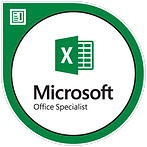
Upon completion, this is the badge you will receive from Microsoft
In-Depth Description
The Microsoft Excel certification course is an extensive program that covers all the necessary skills required to become proficient in using Excel and succeed in the certification exam. The course starts with an introduction to the Excel interface, teaching students how to create and save workbooks in various formats. Students will gain foundational knowledge in cell formatting, including entering data, adjusting text alignment, and formatting numbers, dates, and currency for clarity.
As students progress through the modules, they will delve into more advanced formatting techniques such as applying cell styles, using conditional formatting to highlight important data, and customizing cell borders and colors. The course also focuses on working with rows and columns, providing practical insights into adjusting sizes, freezing panes for easy data management, and organizing data through tables with sorting and filtering options.
A key aspect of the course is the emphasis on data visualization through the creation of charts and graphs. Students will learn to build dynamic charts that automatically update as data changes, ensuring they can effectively present their data in a visually appealing manner. The course also includes detailed instructions on using formulas and functions, from basic calculations to more complex logical functions like IF statements. Students will understand cell referencing techniques, allowing them to work with formulas efficiently across different worksheets.
The course addresses crucial topics like data validation, worksheet protection, and finalizing worksheets for printing. Students will be taught how to set rules for data entry, protect sensitive information, and prepare documents for professional presentation. In the final module, students will apply their skills in practical projects such as creating budgets and analyzing data, which culminates in building a portfolio to showcase their Excel proficiency to potential employers.
By the end of this course, students will not only be well-prepared to take the Microsoft Excel certification exam but will also have the practical knowledge to use Excel in real-world business scenarios. This certification demonstrates an individual's ability to handle complex tasks, making it a valuable asset in careers that involve data analysis, project management, or any role requiring spreadsheet management.

Course Modules
I. Intro to Excel Formatting
-
Overview of the Excel Interface: Familiarize yourself with the Ribbon, formula bar, worksheet tabs, and status bar.
-
Creating and Saving Workbooks: Learn how to create a new workbook and save it in various formats (XLSX, CSV, etc.).
III. Advanced Cell Formatting
-
Cell Styles: Apply built-in cell styles for quick formatting (e.g., good, bad, input).
-
Conditional Formatting: Use conditional formatting to highlight cells based on specific criteria (e.g., above average, duplicate values).
-
Cell Borders and Fill Colors: Customize cell borders and background fill colors for better visual organization.
V. Creating & Formatting Tables
-
Inserting Tables: Convert data ranges into tables for better data management and built-in features.
-
Table Design Options: Explore table styles and how to customize them (banded rows, header row formatting).
-
Sorting and Filtering Data: Learn how to sort data in tables and apply filters to view specific information.
VII. Working with Formulas
-
Basic Formulas: Learn to create simple formulas using addition, subtraction, multiplication, and division.
-
Using Functions: Explore commonly used functions (SUM, AVERAGE, COUNT, IF) and how to format results.
-
Cell Referencing: Understand the difference between relative, absolute, and mixed cell references when copying formulas.
IX. Finalizing & Printing Worksheets
-
Page Layout: Adjust settings for print layout, including margins, orientation, and size.
-
Print Preview: Review how your worksheet will look when printed using the print preview feature.
-
Headers and Footers: Add headers and footers to your printed documents, including page numbers and titles.
II. Basic Cell Formatting
-
Entering Data: Understand how to input text, numbers, dates, and formulas into cells.
-
Cell Formatting Options: Explore formatting options, including font style, size, color, and text alignment (left, center, right).
-
Number Formatting: Learn to format numbers, currency, percentages, and dates for better clarity and presentation.
IV. Working with Rows & Colums
-
Adjusting Row and Column Size: Learn to manually adjust row height and column width, and use AutoFit for quick adjustments.
-
Hiding and Unhiding Rows/Columns: Understand how to hide unnecessary data to maintain a clean worksheet.
-
Freezing Panes: Use the freeze panes feature to keep specific rows or columns visible while scrolling through data.
VI. Using Charts & Graphs
-
Creating Charts: Learn to create various types of charts (bar, line, pie, etc.) from your data.
-
Chart Formatting: Customize chart elements, including titles, legends, data labels, and colors for better visualization.
-
Dynamic Charts: Understand how to create dynamic charts that update automatically as data changes.
VIII. Data Validation & Protection
-
Data Validation: Set rules for data entry to ensure data integrity (e.g., drop-down lists, number limits).
-
Protecting Worksheets: Learn to protect worksheets and workbooks to prevent unauthorized changes.
-
Locking Cells: Understand how to lock specific cells while allowing edits in others.
X. Practical Applications & Projects
-
Creating Budgets: Apply your skills to create a personal or business budget, incorporating various formatting techniques.
-
Data Analysis: Use Excel to analyze data sets, applying functions and creating charts to present findings.
-
Portfolio Creation: Compile your formatted worksheets into a portfolio to showcase your Excel skills to potential employers.
